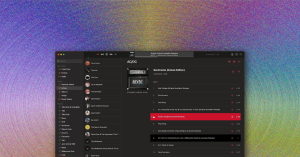Every Feature You Should Use for Your WhatsApp Group Chats
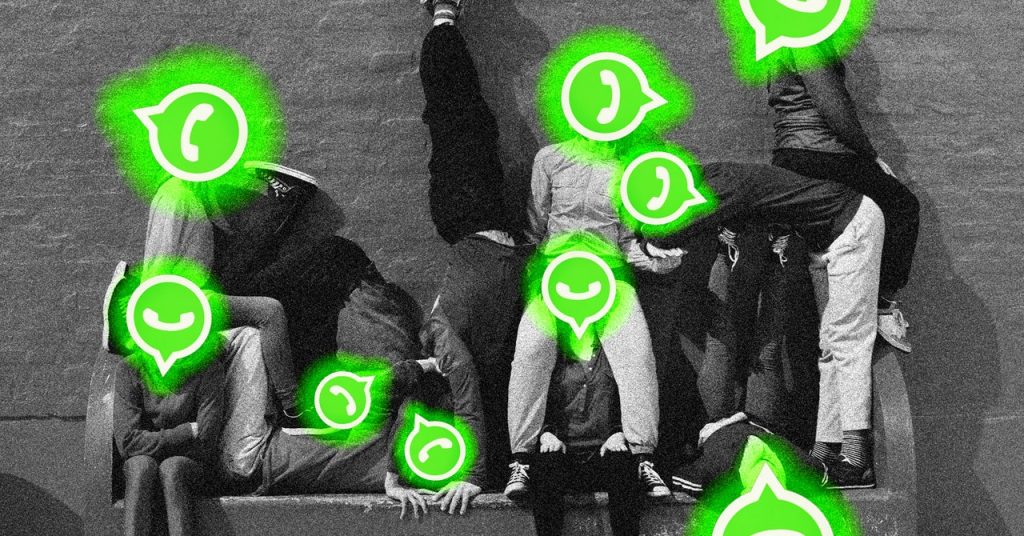
Dec 1, 2024 8:00 AM
Every Feature You Should Use for Your WhatsApp Group Chats
Meta’s WhatsApp is now well established as one of the best apps for group chats. It works on lots of devices (including the web), it gives you more or less the same experience on Android and iOS, and it’s available across the globe. What’s more, as it launched all the way back in 2009, it’s gained a lot of useful features over the years.
If you use WhatsApp, there’s a good chance you’re in a group chat or two—for old school friends, your kid’s sports team, your extended family, the last wedding you went to—and you’ve got more features to play around with here than you might realize.
Those features cover options for organizing the group chat (if you’re a designated admin) or participating in it (if you’re not an admin). Once you’ve made sure you’re familiar with everything you can do with a WhatsApp group chat, the app becomes much more useful—and you can manage your group chat messages much more efficiently.
WhatsApp Group Chat Features for Admins
To get to the main options for a group chat, tap the group name at the top of the conversation, then pick Group permissions: This option only shows up if you created the group and are therefore the admin by default, or if someone else with admin privileges has given you admin status too.
The first option here, Edit group settings, lets you choose whether or not non-admins can change a bunch of group chat settings. These include the group name, description, and photo, as well as settings like pinned messages and disappearing messages. It’s a single on or off setting for all group members (you can’t give some participants these privileges while blocking them for others).
Then there’s the Send messages toggle switch: Turn this off, and only admins will be able to post anything to the group. If you’ve got large groups, this can really help keep the group focused and on topic—you won’t be bombarded by every single member saying “thanks” or “what time are we meeting?” or anything like that.
The next toggle switch is Add other members, which is relatively self-explanatory. Disable this to prevent non-admins from inviting anyone else to the group. This works in tandem with the option below it, Approve new members. With this turned on, any new people wanting to join the group chat (whether through an invite link, a QR code, or any other method) will need admin permission before they can join.
There’s one more option on this screen, which is either Edit group admins if you’re on Android or just Group admins on iOS—from here, admins can give other members admin status, or take it away again (the person who created the group can’t be demoted as an admin, so there’s no chance of a complete group chat coup).
WhatsApp Group Chat Features for Participants
Even if you’re not an admin, there are still some features that make a group chat more manageable.
As a normal, non-admin group chat member, the options you see when you tap the bar at the top will depend on how the admins have set it up—you may be able to edit the name of the group and its photo, for example, or you may not. You will be able to see a list of people in the group, and see who is an admin and who isn’t.
One of the options you’ll see here, if you’re an admin or a member with permissions, is Disappearing messages. Use this to have messages automatically wiped 24 hours, 7 days, or 90 days after they’re sent. It’s a handy way of reducing clutter in a conversation, but the timer starts as soon as the message is sent. If members of the chat don’t open the conversation in the allotted time frame, they’ll miss what’s been said.
On the same page, and available to both admins and members, is the option to lock a chat on your phone. This hides it from view (you need to pull down on the main conversation list to see it), and requires the same authentication as your phone does—typically face or fingerprint recognition—before it opens up.
When it comes to engaging in group chats, tap the paperclip icon (Android) or plus icon (iOS) to see some more features that can save you time and effort. Via the Location option, for example, you can let everyone else know where you are right now—either at a single point in time or on an ongoing basis. It can save dozens of to-and-fro messages if you’re all trying to meet up at the same point.
The Poll option can be a real timesaver too. If you all need to decide on something (like a date or a destination for a trip), set up a poll and have people vote. It’s preferable to having a long, cascading message conversation that no one can keep up with and where everything needs to be repeated time and time again. There’s still no guarantee you’ll get a consensus, but the discussion should at least take less time.
Source: https://www.wired.com