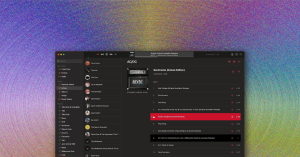The Best Apps for Distraction-Free Writing

Aug 21, 2024 8:00 AM
The Best Apps for Distraction-Free Writing
We are bombarded by distractions every moment of every day. Some of them are of our own making; others are basically unavoidable. As I sat writing this story my Fitbit reminded me to get up and move, I received well over 100 emails, Duolingo told me it was time for a lesson, Google let me know it was screening a suspicious call, and I received an alert to water my plants. All of this noise would make it hard to accomplish any task, but it’s particularly problematic when you’re trying to write.
Even the tiniest of distractions can completely disrupt your flow when you’re trying to put words down on a page, and so a whole cottage industry has cropped up around making tools for distraction-free writing. These apps can’t stop telemarketers from calling you or deflect the deluge of Instagram notifications, but they do strip away the extraneous nonsense found in traditional word processors like rulers, toolbars, and tables, and focus on what’s most important: words.
Distraction-free writing apps come in a variety of shapes and sizes, and at various price points. Here are a few of my favorites.
Google Docs
Sometimes the best tool is the one you’re already using. Google Docs wouldn’t qualify as “distraction-free” by most measures. It has all the bells and whistles you’d expect from an office suite. But if you go up to the View menu and click “Full screen,” you get a surprisingly clean and minimal interface.
In full screen mode, you see a page with words, rulers along the top and sides, and a document outline on the left. That’s it. The toolbar and most other interface elements are removed. You can hide the rulers and document outline as well; just go to the View menu.
To make Docs as close to the other distraction-free apps in this roundup, go to Tools, Preferences, and turn on Enable Markdown. This allows you to format your work with simple text cues like putting words between asterisks to style them with italics. My biggest complaint is that there’s no dark mode for Google Docs at the moment.
The best feature of Google Docs though, is the price: Free.
iA Writer
At the other end of the price spectrum is iA Writer. The desktop app for macOS is $50. And if you want to use it on your iPad or iPhone, that’s another $50. Windows and Android users get a bit better of a deal at $30, but the experience isn’t quite as smooth, and features generally come to Apple’s platforms first.
That being said, I think it might provide the best experience of the bunch. Even in standard mode, iA Writer is a clean and minimal text editor with a decent amount of customization and support for simple Markdown formatting.
But the real magic happens when you click the focus mode button in the top bar. There are a few ways to customize focus mode, but by default the line you’re actively typing on is highlighted and centered. As you move on to the next line, the completed text fades to a dull gray and moves upwards. It’s not too different from what you’d experience with a typewriter.
iA Writer has dark mode and shortcut integration for macOS, iOS, and iPadOS. Plus it’s just plain pretty. Given the high price though, you have to be pretty dedicated to the idea of a distraction-free working environment to spring for iA Writer.
Ulysses
The basic layout and feature set of Ulysses isn’t terribly different from iA Writer. There’s a sidebar for navigating and organizing your files, and a large main pane for composing. But it’s definitely more feature-rich, including tools for goal tracking and proofreading. Thanks to its simple but thoughtful organization system, you could probably even use Ulysses as a note-taking app in a pinch.
Like iA Writer it has a typewriter mode with line highlighting and text scrolling. But you have to turn on the various parts of it individually the first time. One of its bigger draws is its styles that allow you to export documents using templates customized for scripts, novels, blog posts, and more.
The knock against Ulysses is that it’s available only as a $40 annual subscription. And it’s strictly for macOS, iOS, and iPadOS. If you’re a Windows user, you’re out of luck.
FocusWriter
This is perhaps the most bare-bones of the bunch, but it shouldn’t be overlooked. FocusWriter has all the basics you’d expect from a text editor, including spell check and the ability to have multiple documents open simultaneously. It also has tools for serious writers, like stat tracking and goal setting.
Unlike most of the other apps here, FocusWriter uses rich text (RTF) for formatting instead of Markdown. It probably has the most customizable interface of the bunch, though. You can meticulously choose the interface colors, fonts, and background.
One of the biggest draws will be that it’s free and open source, though right now it’s available for Windows and Linux only. While you can probably get it running on macOS if you know your way around a command line, it will take some legwork, and there’s no mobile client or file syncing.
OmmWriter
The idea of distraction-free writing is, inherently, kind of gimmicky. But OmmWriter is probably the most gimmicky of the bunch. It doesn’t just strip away the extraneous nonsense; it aims to immerse you in an environment conducive to a flow state. That includes gentle soundscapes to help you focus and even various typing sound effects to enhance the vibes.
If you want more audible feedback while typing, but don’t want to invest in a nice mechanical keyboard, this might do the job. Though, the very slight lag between your fingers hitting the keys and the sound coming out of the speakers bugged me.
Otherwise, the UI is pretty bare, with a resizable text box in the center and a few buttons to the right for changing settings. It’s the cheapest of the commercial options here at $9.93 for macOS or Windows. But you can also give it a whirl in your browser by playing with a stripped down version for free.
Scrivener
Scrivener has a dedicated following among long-form writers, and for good reason. While the app does have an excellent distraction-free mode, complete with typewriter-style scrolling, it also sports advanced organizing tools that you’re sure to appreciate if you’re working on a book or a screenplay. It’s made specifically with longer writing projects in mind.
Its project outlines make it simple to collect research or rearrange ideas until you find what clicks. When it comes time to actually write, the full screen composition mode gets rid of everything but the text box. It’s the most minimal of editors.
Scrivener is available on macOS and Windows for $60, or iOS for $24. Unfortunately you will have to purchase a separate license for each platform, which could get expensive if you use multiple devices.
Calmly
This is perhaps the best deal of the bunch if you’re looking for a true distraction-free experience without having to jump through a lot of hoops. For $15, Calmly offers some customization of the interface and basic stat tracking, but mostly it’s just focused on writing.
Like many of the other apps, Calmly is Markdown based, so your resulting files are just plaintext and easily transferred between apps. What you won’t find here are any file management tools or flashy export options, though it does allow you to insert images and add comments, which many of the other apps don’t.
Calmly is available as a desktop app for Windows, Linux, and macOS, but there’s also a stripped down web-based version that is free.
Obsidian
Obsidian isn’t really a distraction-free writing app; it’s a full-featured notetaker. But its clean UI and reliance on Markdown make it a pretty solid writing tool. Plus, its wealth of customization options and deep catalog of extensions mean you can turn Obsidian into the specific writing environment that suits your needs. You can add typewriter-like modes, or set up goal tracking to monitor your productivity. You can just as easily remove features and strip away any of the bits you don’t want.
The best part is that Obsidian is free for personal use. If you want to use it as more than just a text editor, I highly recommend you spring for the $4 monthly subscription. This enables file syncing, which keeps all your work in order across all your devices. Obsidian is also platform agnostic and available for macOS, iOS, iPadOS, Windows, Android, and Linux. Just don’t let browsing and trying out all those extensions become a distraction itself.
Source: https://www.wired.com